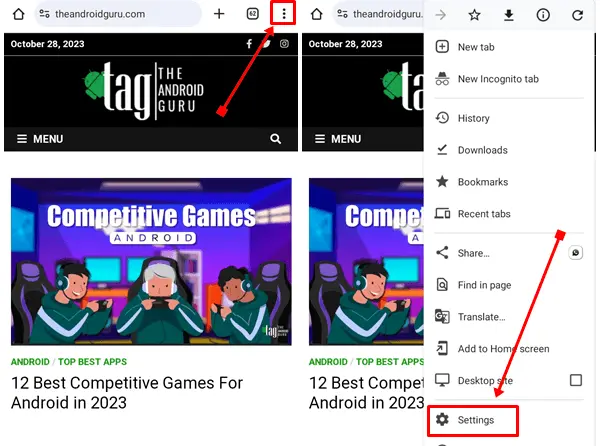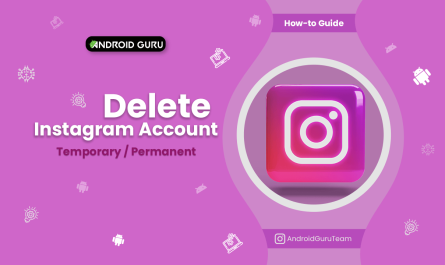Do you want to turn on dark mode on your Android phone? If yes, then this article is for you.
Enabling dark mode on the phone is extremely beneficial for the eyes as it reduces strain on the eyes, especially at night. Also, it helps extend battery life and provides a more visually appealing experience compared to the light mode.
In this guide, we will teach you how to turn on dark mode on Android phones and in some apps we commonly use daily. So, let’s just jump into the topic without any further delay.
How to Turn On Dark Mode on Android
Here, we have mentioned the best way to turn on Dark Mode on Android and in apps like WhatsApp, Instagram, Google Chrome, Facebook, and YouTube.
How to turn on dark mode on Xiaomi Phone
If you are a Xiaomi user, there are three ways to turn on dark mode in the phone, which we have explained below with easy steps.
1. Turn on dark mode from Quick Settings
Although all three methods are straightforward, this one is the simplest among them.
- Swipe down from the top of your screen to access quick settings.
- Now, find the Dark Mode option and tap to enable it.
2. Enable dark mode from Settings
If you can’t find dark mode in quick settings, don’t worry. Below are the steps you can follow to enable dark mode from Settings.
- Go to phone Settings > Display.
- Click on the Dark Mode option.
- Tap the toggle buttons to enable Dark Mode.
3. Enable dark mode at Scheduled Time
If you want dark mode only at night, you can use this method to set the time to turn dark mode on/off.
- Go to Settings > Display > Dark Mode.
- Tap the Schedule toggle button and set the time to turn on/off Dark Mode.
- Now, set the time according to your preference.
How to turn on dark mode on Samsung Galaxy Phones
It is quite easy to turn on dark mode in Samsung Galaxy phones. If your phone is running on One UI 2 or above then follow the methods given below.
- Go to phone settings, then click on the Display option.
- You’ll see two options: Light and Dark. Click on “Dark”.
If you want dark mode for a certain time of the day, you can schedule it.
- Click on Dark mode settings in the display settings.
- Tap the toggle option to enable the schedule settings.
- In the Dark Mode schedule settings, you will see two options.
- Sunset to Sunrise – With this option, your phone will automatically turn on Dark Mode at sunset and turn it off at sunrise. You’ll also need to give location permission to use this feature.
- Custom Schedule – If you want Dark Mode at specific times, use the custom schedule and set the start and end times.
- Sunset to Sunrise – With this option, your phone will automatically turn on Dark Mode at sunset and turn it off at sunrise. You’ll also need to give location permission to use this feature.
How to turn on dark mode on Whatsapp
Enabling dark mode on the phone doesn’t apply to apps, so if you want to use WhatsApp in dark mode, you’ll need to turn it on from WhatsApp Settings.
- Open your WhatsApp and click on the profile icon at the top right corner.
- Click on Chats > Theme.
- Tap on the Dark option and then click OK.
How to turn on dark mode on Google Chrome
If you want a dark theme on Chrome browser then follow the steps given below.
- Click on the vertical three dots at the top right corner, and then tap on Settings.
- Tap on Theme under the Basics section, then select the Dark option.
Last Words
These are some of the most common platforms that we use in our daily lives, and we all know that the light from the phone screen can harm our eyes. However, with Dark Mode, you can reduce eye strain and improve your phone’s battery life.
Some apps automatically use dark mode when you enable it on your phone, and Instagram is one of them. If you have any apps you want us to include in this article, please let us know in the comments section. If you liked this Turn on Dark Mode on Android guide, share it with your colleagues.
Read These Articles Too: